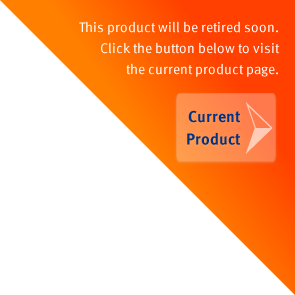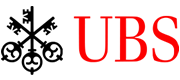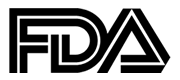Java Scanning and Image Capture
High performance Java scanner access and imaging SDK for Windows 32bit/64bit and Mac OS X

Troubleshooting Guide
This troubleshooting guide is for those who encounter problems when using Asprise Scanning and Imaging Capture SDK. Common problems like device not found, scanning exceptions are covered in this guide.
Make sure the scanner have a WIA driver installed
Windows Image Acquisition (WIA) is Microsoft's standard for scanner access.
The "Windows Fax and Scan" program can be used to check whether the WIA driver is working. Start menu -> Run ... (or press Windows + R):
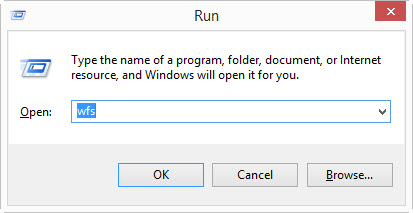
In the Run dialog, type WFS then press 'OK' to start the program.
Click 'New Scan' to see whether the driver is available for the device.
Please do a few scans to make sure the WIA driver is working properly.
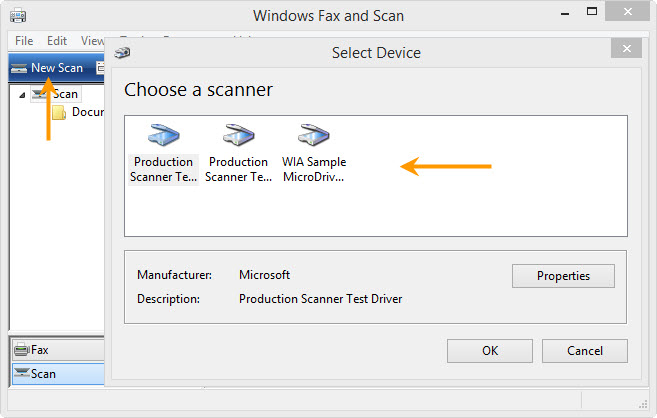
If you can not find the device in the dialog, it means there is no WIA driver installed. Please contact the device vendor for assistance.
Find Which version of WIA the device prefers
There are two WIA versions: 1.0 and 2.0. A device may have drivers for both of them or just one of them. In some cases, a device may work properly under one version but not the other version. In such cases, you can switch WIA version correspondingly.
Download com-asprise-scan-applet.jar,
double click to run it. On the dialog, select a WIA version and then click 'Use selected image' to test.
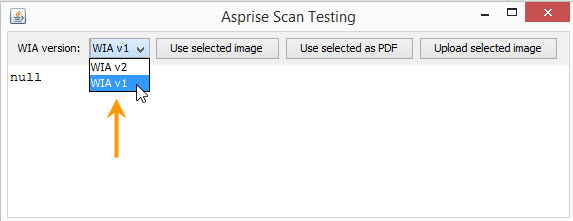
You might notice that there are some difference, such as the functional unit naming:
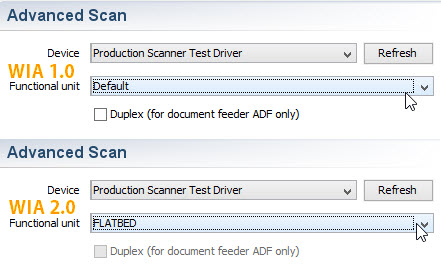
Switch WIA versions
Use Java property:
- In your command line:
java -DASPRISE_WIA_VERSION=2 ...
- In your code (before calling any ASIC method):
System.setProperty("ASPRISE_WIA_VERSION", "2")
Dynamic switching: if you need to let the user select version dynamically, you can use:
WiaScanManager manager = WiaScanManager.getInstance(); manager.setWiaVersion(1); // or 2
Use 'Quick Scan' (i.e., Windows native dialog) as a last resort
Some scanners may not work properly when you use advanced scan. In such case, you'll have to use 'Quick Scan' (i.e., Windows native dialog) as a last resort.
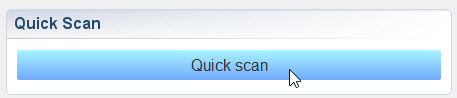
The quick scan has some limitations: you can not set some scanning parameters; it does not support ADF.
Featured Clients
Sectors: Finance • Information Technoloy • Government • Healthcare • Industries • Education • (show all)